How to Build a WordPress Website From Scratch In 60 Minutes (or Less) [2020]
Disclosure: We may use affiliate links which means that, at zero cost to you, we may earn a commission if you buy something through our links.
Table of Contents:
I. Intro
II. Shopify & SquareSpace
Step 1: DOMAIN NAME
Step 2: WORDPRESS.COM VS WORDPRESS.ORG
Step 3: WEBHOST
Step 4: SETUP & INSTALL WORDPRESS
Step 5: CHOOSE A THEME
Step 6: INSTALL PLUGINS
Step 7: ADD CONTENT
III. Next Steps
Introduction
Welcome to my guide on how to build a wordpress website from scratch.
In this blog I will show you how to have your website up and running within 60 minutes (or less) in 7 simple steps.
“A website? In 1 hour? How come, if they’re so many guys that learn web development for years and make pots of gold on it? Are their jobs senseless?”
Well, you probably thought the title was clickbait, but it’s not. Trust me, it’s a very real thing to create a website using WordPress in 1 hour. Just keep reading and I’ll show why and how it’s possible.
Of course, this is not a guide for making an award-winning web design or an overly complex website with all that techie bells and whistles. It’s a basic WordPress tutorial for complete beginners who want to break the ice.
Do you want to know how to build a clean, fast, and user-friendly website to spread your idea online? Do you want to create a simple yet operational site ready for its big journey in the world of online business? Then this article is exactly what you are looking for.
We bet you might spend twice more time on reading this article than on registering a domain name of your new website. Think I’m exaggerating? Check it out below. Let’s waste no more time and get started!
Why Go With WordPress Over Wix, Weebly?

Before we go any further, let me explain why WordPress is the best choice for your first website.
You are probably here due to the enormous popularity of WordPress websites, or just because of your mate who has already set up a website on WordPress. According to the platform’s official stats, 33% of the web uses it, while Wix, Weebly comprise less than 1% of the web. But are there any sustainable reasons behind all this WordPress worship?
Here they are:
- WordPress is open-source software. Nobody owns it, that’s why its vast functionality is forever free. You don’t face a risk to be overcharged just because there are no pricing options at all.
- Tons of themes available for customization. For now, there are over 7,000 themes available on WordPress.org. Just compare: Wix offers 300+ pre-made templates, the numbers for the rest of site builders are similar.
- Tons of plugins to enrich your website functionality. WordPress offers more than 50,000 plugins to improve your website’s security, SEO, customer service, performance, etc.
- Well-established community. High popularity has its advantages, one of which is a huge and supportive community. If you have any issues with your website, you can go and seek information on plenty of sources or consult real people online.
- Easy-to-find specialists. Most of those web developers we mentioned above know how to treat WordPress well. That’s the basics of their education, so you’ll never be left alone if your website doesn’t perform well.
Could you ever imagine a better option to create your own first website? First is the key word, as in the future you might want to move your website outside builders. But for the beginner, WordPress is the perfect fit.
What About Shopify & SquareSpace?
WordPress is not the only option and if you’re planning to create an online store focused around E-Commerce products. I would consider Shopify as an option.
You can use Shopfiy’s interface to build a website without much technical or design knowledge.
While you can create an e-commerce website with WordPress using WooCommerce it may require a little more technical knowledge to do.
Pricing starts at $USD29 a month, and you can get a free 14 day trial to see if it works for you.
My Recommendation: Use Shopify specifically for ecommerce, especially if you’ll be selling a physical product.
A lot of other people also like Squarespace, using Squarespace you’ll also be able to get a website ready quickly using their many templates. The SquareSpace interface is just simple and easy to use as WordPress. The downside is you’ll have to pay a monthly subscription just like Shopify. Pricing ranges from $16- 60 a month depending on the complexity of the site you want to build.
I have only built a couple websites with Squarespace myself, but I know people who have used it and they have had good things to say.
[Note: if choose either Shopify or Squarespace, you don’t need a host. Part of the premium you pay for the service is that they take care of the hosting for you.]
STEP #1: Deciding on a Domain Name (5 min – a few days)
This one is a tricky part. If you already have a company with a name, the registration of a new domain name will take no more than 5 minutes. But if you don’t know how you would like to name your business, you’ll need to spend some time and work on it. Your domain name will here forever after you build a website, so look before you leap.
What is a domain name? Just like any land-based venue, each website has its address. This is called a domain name.
But unlike a land-based address, your web address usually contains your brand name and a domain name extension. Example: yujinyeoh.com is a domain name, where “yujinyeoh” is my name (as it’s my personal website), and “.com” is a domain extension.
How to come up with a domain name is crystal clear. You need to create a short and memorable brand name and just copy-paste it. The only obstacle on your way to WordPress website creation is that your brand name can be already taken. That’s why I recommend you to bear in mind domain availability while coming up with a new name.
My Recommendation: Check domain availability before you create a website using WordPress. It’s very handy to visit Namecheap service which allows you to test multiple names in a minute, as the results appear as you type.
You can see that Yujinyeoh.com is already taken:
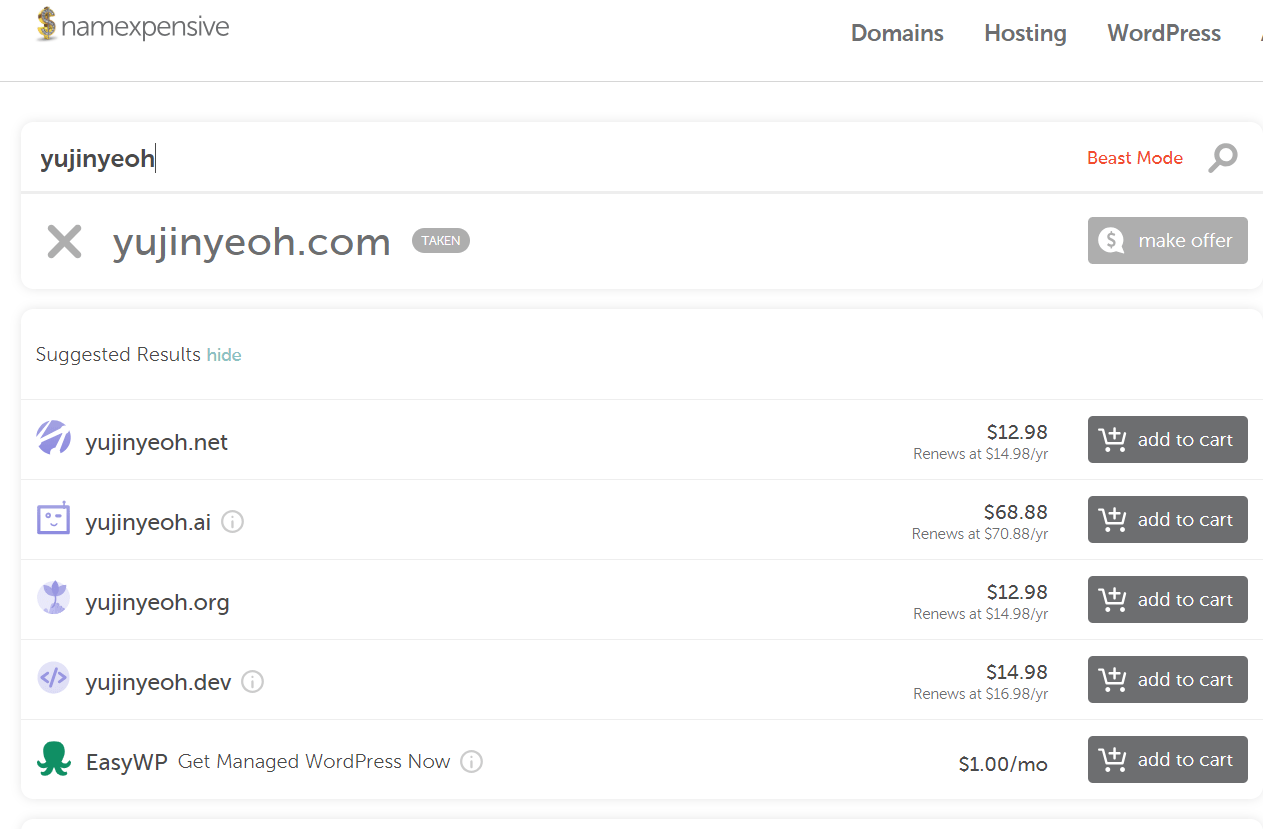
But if somebody else named Yujin Yeoh decides to create a website with the same domain name, they can choose another domain extension like .org, .net, .dev, etc.
Should they?
.com domains account for 40% of websites that have ever existed on the web. While any person is looking for a brand online, they expect it to have brandname.com domain.
However, Google doesn’t give any SEO preferences to .com domains, so you can go with .org, .net or country-specific extension without a fear for your website to rank lower. Thus, the .com domain is recommended, but not mandatory for developing a successful website.
WordPress.Org vs WordPress.Com
STEP #2: Choosing Between WordPress.com vs. WordPress.org (0 min)
Most people that search for “how to create a WordPress website” inevitably run into the platform called WordPress.com. First timers often consider it the same thing as WordPress.org, but that’s not true.
WordPress.com and WordPress.org are two completely different domains. All those benefits of setting a website on WordPress I mentioned above are applicable only to WordPress.org. Let’s see the difference:
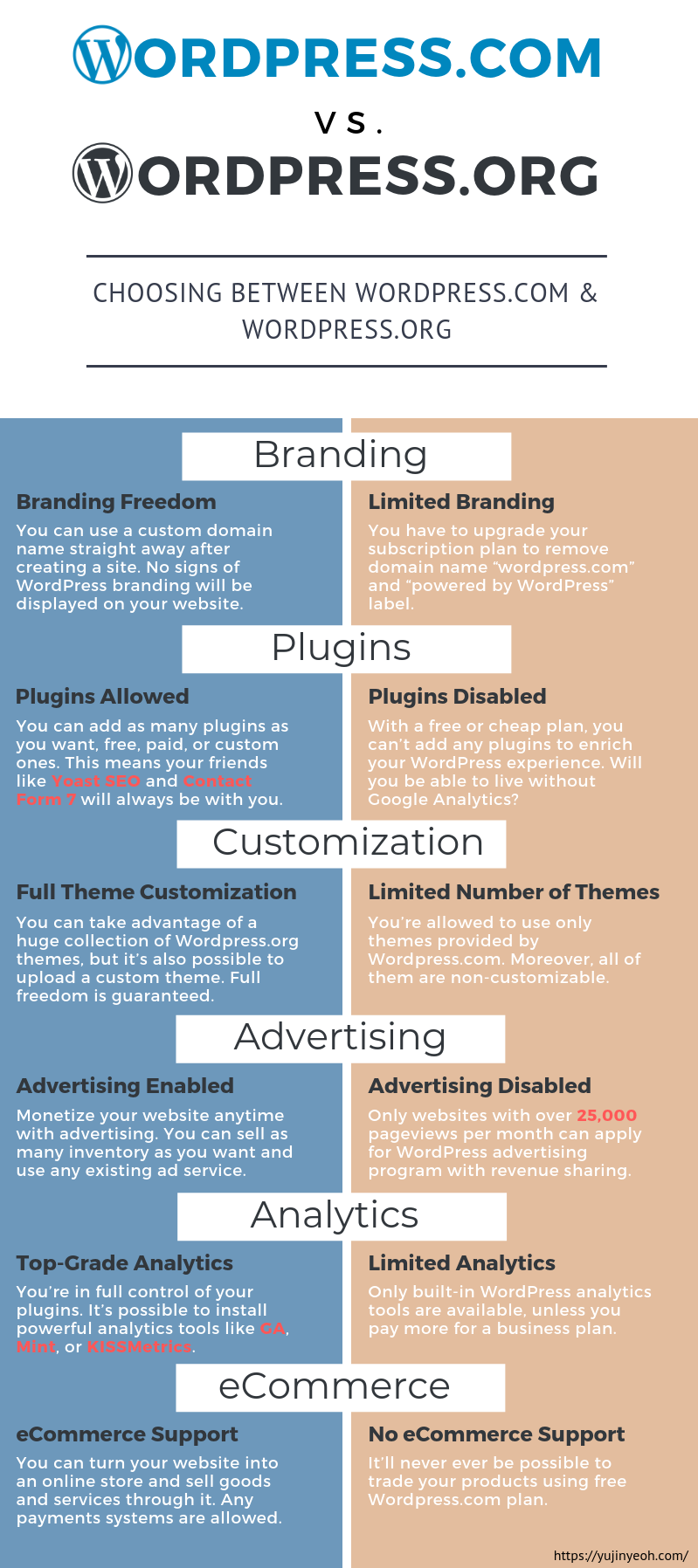
The question of what to choose to create a website online for free is non-negotiable. Most people in their right mind will go with WordPress.org over WordPress.com, as an online business means freedom after all.
STEP #3: Getting Suitable Web Hosting (5 – 10 min)
After making up a domain name for your website, you need to register it. I recommended doing this right on the website of your web hosting provider.
What is web hosting? In the real world, you rent commercial space to place your shop, office, or manufacture in there. On the internet, you rent the place on a server from a web hosting provider. This server will be an online “home” of your business after you design your website.
On this stage, you register your domain name unless you have one. To do this, you need to choose a web hosting provider, follow simple registration steps, and pay for the selected package.
Thus, all the gravity boils down to the right pick of the web host company. The requirements are clear: fast page load, almost 100% uptime, and responsive customer support service for emergency cases. Let’s review the 3 most reliable web hosts to create a website using WordPress.
Top 2 Web Hosts for WordPress Websites
1. SiteGround
SiteGround is officially recommended by WordPress, as it is proudly stated on their main page. And for a good reason: the uptime comprises 99.99% what is the best result among the three candidates. Moreover, it provides the fastest response times in a live chat — 2 minutes on avg. Still, the provider lets down with a page load speed, which comprises 714 ms.
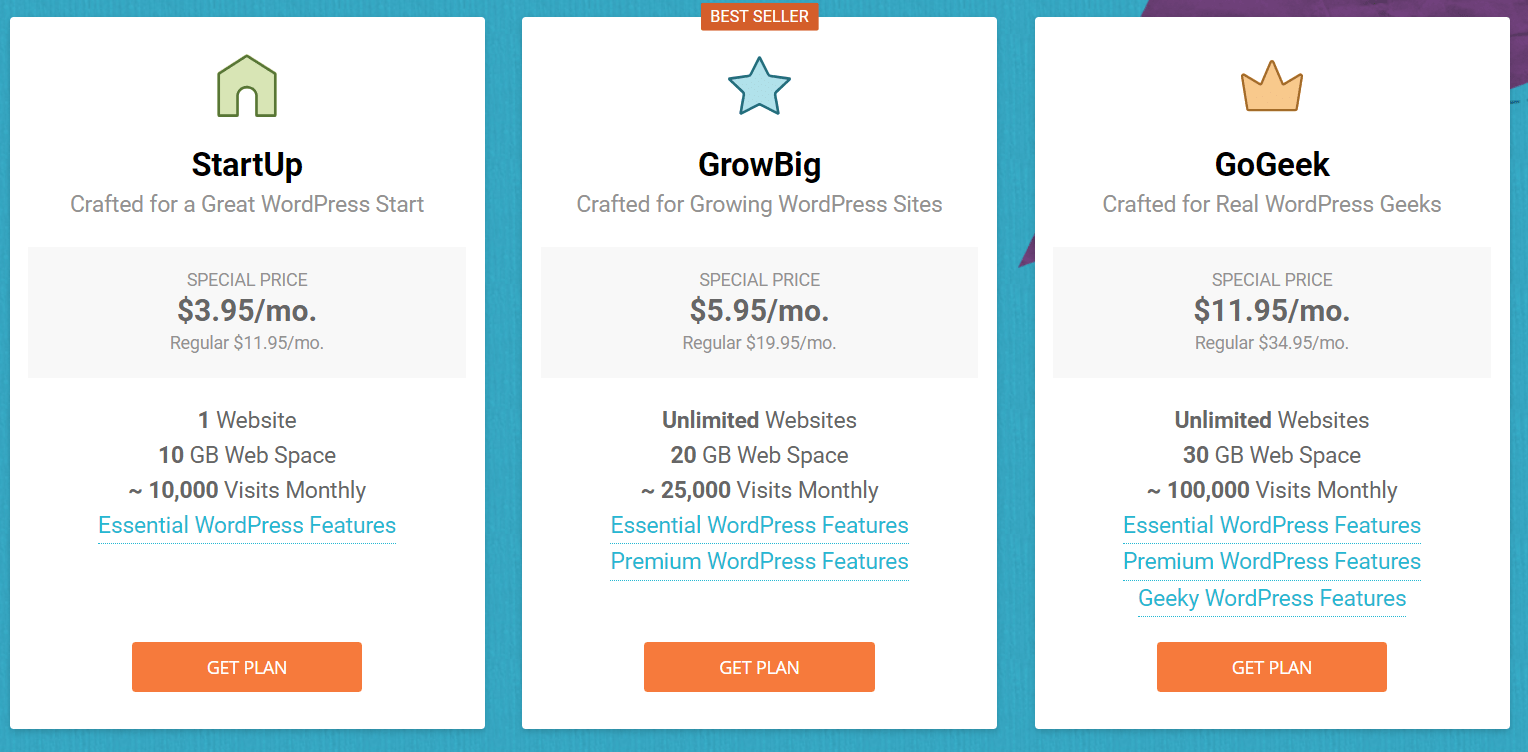
Speaking of pricing, SiteGround options are slightly more expensive than average, starting from $3.95 for the first-timers. After the year passes, the price jumps up to $11.95 per month for the “StartUp” plan. I recommend jumping on the GrowBig plan to take advantage of SiteGround’s unique “SuperCacher” feature which helps your website load faster.
The pleasant bonus from SiteGround is a FREE SSL certificate (this one that adds HTTPS before your domain name).
2. HostGator
HostGator is another service that worth your attention, although it’s slightly less reliable than previous hosts, offering 99.97% uptime. The company’s edges are cloud-based solutions and relatively fast responses in a live chat taking only 3 minutes on average.
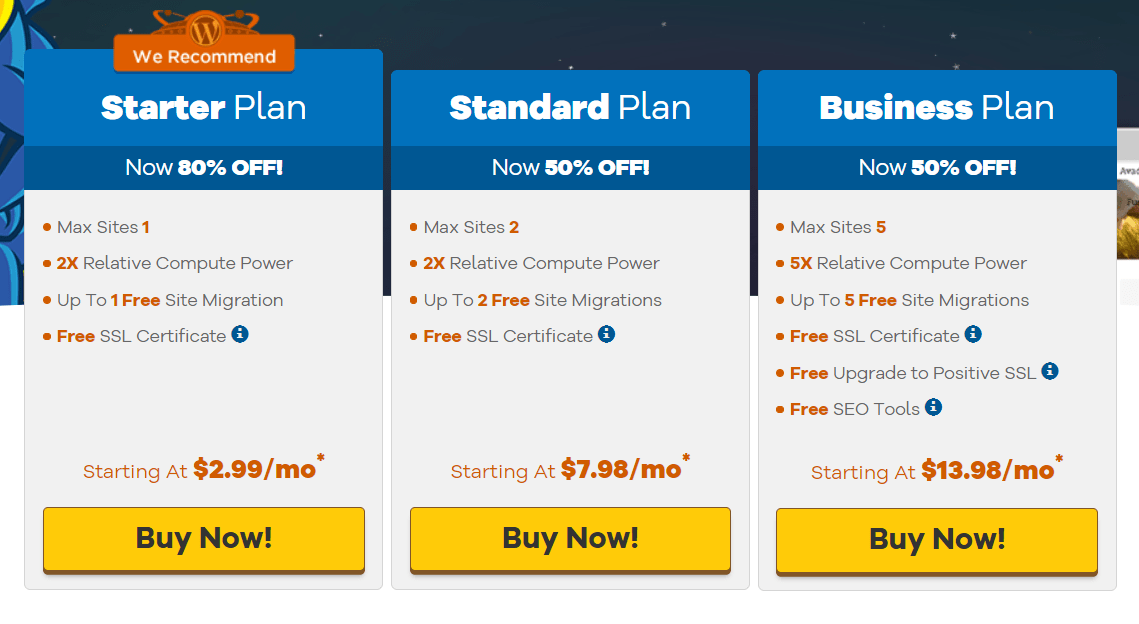
The standard three plans are here as well. The “starter” plan is offered at $2.99 per month. However, you get 80% off only if you choose 1,3, or 6-month billing cycle. The rest of billing cycles are available at a 60% discount.
Is It Possible to Get Free Website Hosting?
All the options I mentioned above are quite affordable, yet still paid. If you want to create a website free of cost, you might look for a possibility to get a free domain name and web hosting as well.
How to do this? There are free web host providers, but their offers always come with some limitation you might not be pleased with. Even if considering the best option on the web to my mind, InfinityFree’s unlimited options are not as unlimited as they claimed to be.
For example. the offer unlimited storage space, but introduce a number of significant limitations on types of content allowed to upload. And if you don’t comply with their restrictions, they can just delete all your data and account without any explanation.
Other drawbacks of such hosts are 1 hour of downtime per day, lack of support, no email accounts included, a small amount of disk space, etc. I wouldn’t recommend you to go with a free web hosting as a long-term solution, but this remains up to you for sure.
STEP #4: Setting Up a WordPress Website (0 – 5 min)
If you end up with a web host that doesn’t provide a WordPress installation, the company provides a detailed tutorial of how to set up WordPress in less than 5 minutes (not an empty claim, that is stated on their official website!)
Some great news: most web hosts including SiteGround can have WordPress installed automatically and at no additional cost. This happens straight away after the registration and you spend NO TIME and NO MONEY on this step of building your own website.
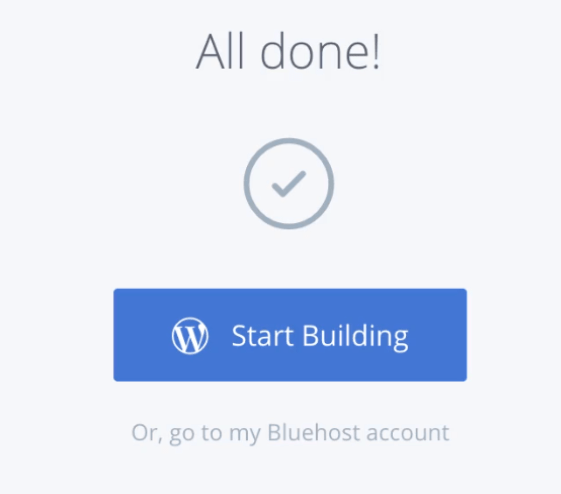
Once you push the “Start Building” button, your website is up. Congratulations! However, it looks pretty basic and waits for you to fill it with amazing features and engaging content:
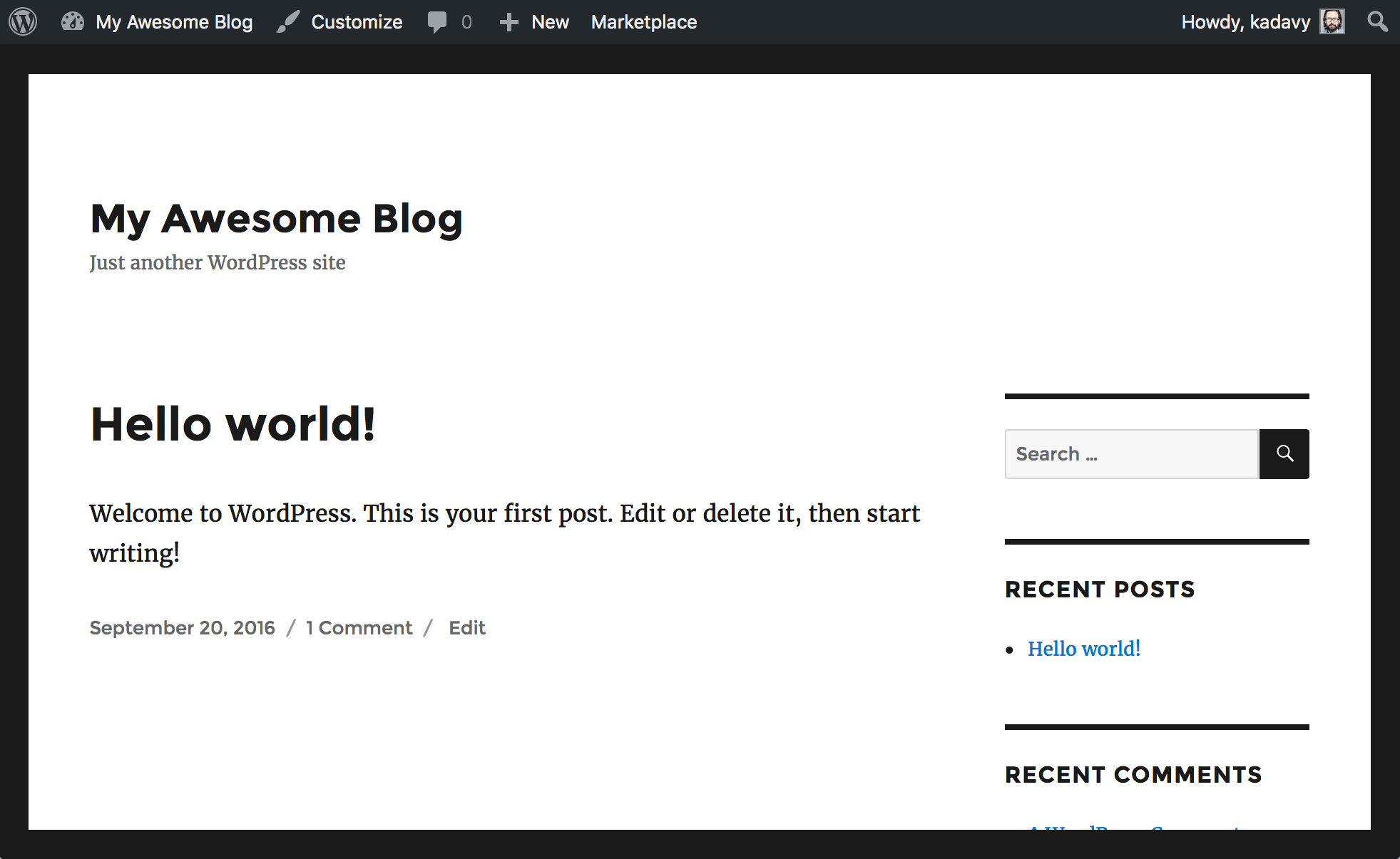
Have you imagined it could be so simple while looking for “how to build a website from scratch in 1 hour?”. You know, I told you that it’s a very, very, real thing.
After WordPress is launched on your PC, it’s time to move on and choose a theme for customization.
STEP #5: Customizing a WordPress Theme (15 min – a few days)
You would be dead right to notice that the toughest thing about starting a brand new website is to make the right choice. This applies to the selection of a WordPress theme as well. The WordPress theme market is the embarrassment of the riches. Picking one from 7,000 themes is not funny at all, especially when you create the first WordPress website in your life.
Thus, a selection of the right theme can take up to a few days. In your desire to succeed, you want to make your website look perfect and accordingly to your brand identity. And if you don’t have a brand identity and any idea of your final website appearance, this process may stretch over months. But that’s a talk for another post.
Let’s assume that you already have a rough design draft in your head. Or, you just need to create a basic website without any visual delights. And now, let me explain to you some basic things to speed up the process of choosing the right WordPress theme.
First of all, there are free and premium themes. No surprise, the latter ones are paid, but the price varies.
Paid Themes
Premium themes are not blatant money draining, as one may say.
Most of the quality premium themes are feature-rich, responsive, and have an astonishing look. The theme I build my websites on (including yujinyeoh.com) is the Divi theme.
The reason I choose Divi is because it allows me easily create websites and make changes with their drag & drop feature. There is also a dedicated Facebook group so there are a tonne of other business owners, developers and designers that you can get help from.
Also once you purchase the Divi theme you can use the one license that you purchase on multiple websites.
Debunking a “slow speed myth”. If you think that a lot of features, integrations, and extensions might hurt your website performance, that’s wrong. Some of the paid themes run even faster than free ones, as they were built with speed in mind. Of course, there are examples of templates that really slow down everything if you overload them with plugins, but for what do we have reviews then?
When you pick the right theme, go to its official website and explore all the features of this theme before a purchase. Examples of other powerful themes with top-notch support: X, Beaver Builder, Elementor
Free Themes
can be easily found in the WordPress theme directory and added to your dashboard in one click. Some of them are available at 3rd party marketplaces as well, but choosing a theme from a WordPress theme directory means that it’s 100% compliant with its policy and is compatible with essential plugins.
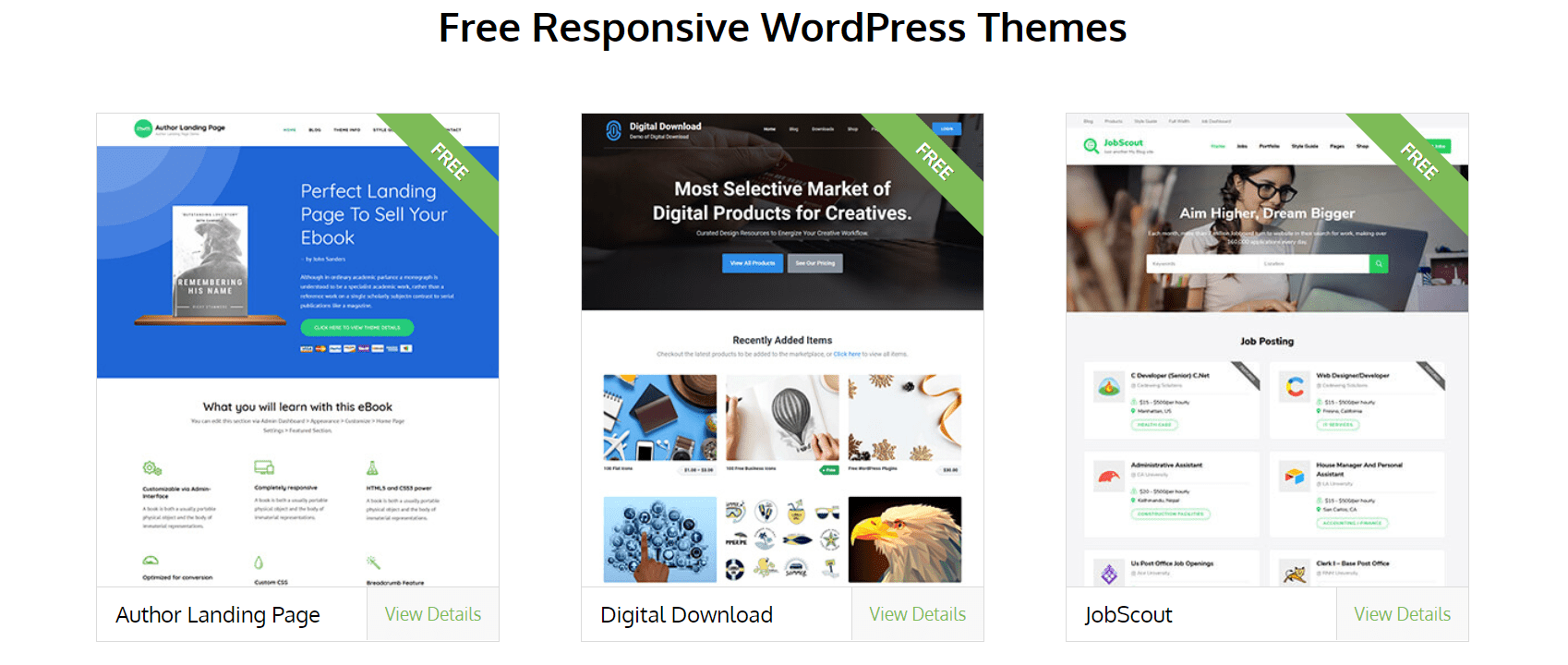
Aside from being free of charge, those themes have a neat and simple design and a limited number of extensions. That’s very handy for beginners, who haven’t get used to WordPress features yet, and can be considered as a benefit for SEO as well. However, this is a drawback for those who want to add extra functionality to their website in the future.
The rest of the cons of free themes are lack of customisation options and too many downloads of each theme. Everybody wants to create a website free of cost, that’s why it happens. And you don’t want your website to look like somebody’s else page, do you?
So in most cases, you might need premium themes to create a really great commercial website with terrific design.
STEP #6: Installing Essential WordPress Plugins (10 min)
As you can see, your newly established website already features some plugins. Those plugins are added to every site created using WordPress, so don’t worry. You may delete them anytime if you find them useless.
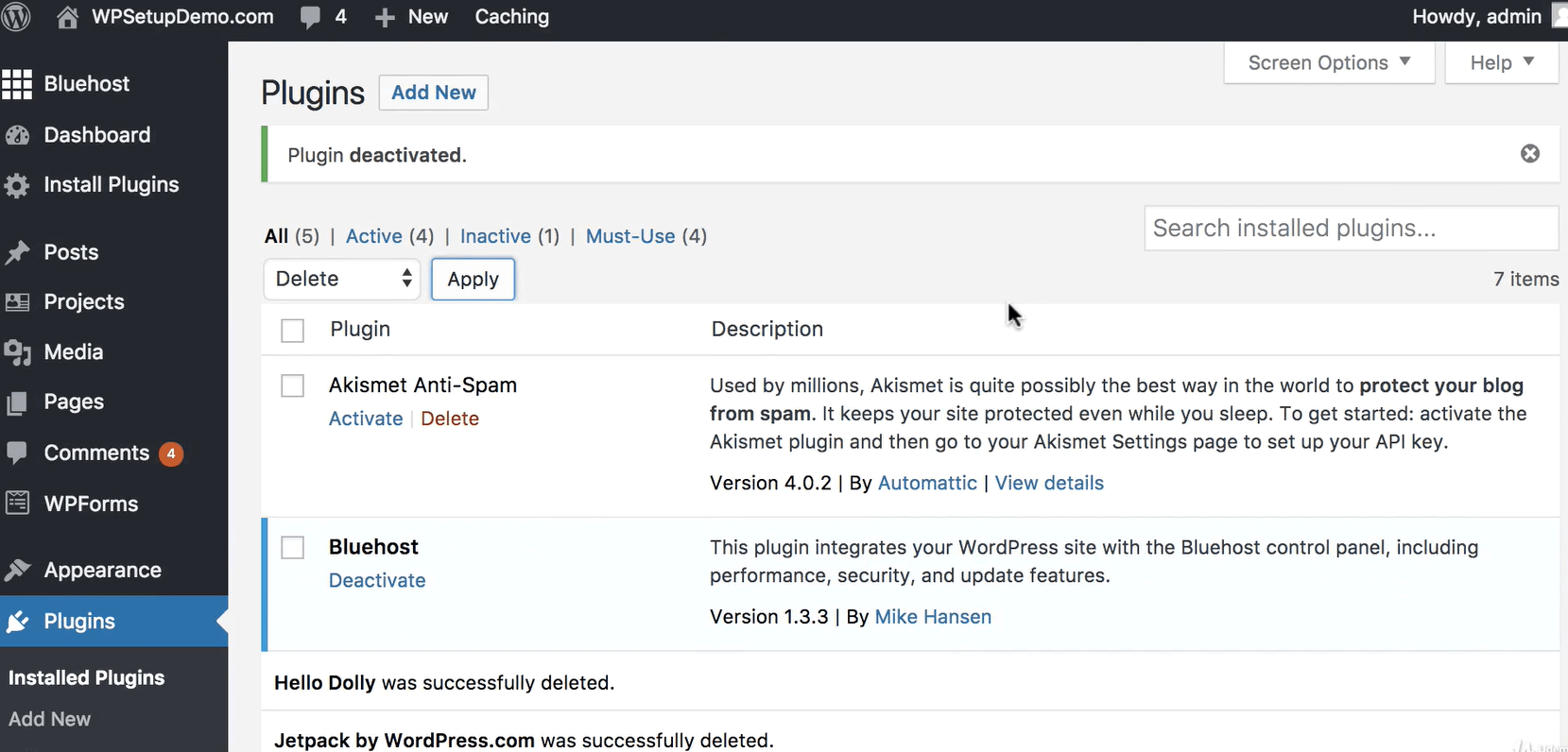
My Recommendation: You can manage most of the featured plugins as you wish, but the two of them may come in handy. Those are Akismet-Antispam and Classic Editor. Akismet automatically checks your comments for malicious content, having your back in terms of spam. Classic Editor is a basic editor used in the current version of WordPress, so you may be willing to delete it only in case you find a better 3rd-party editor.
After cleaning your dashboard, let’s proceed to install essentials.
The most useful WordPress plugins up to date are:
- Yoast SEO. The renowned #1 SEO WordPress plugin. It takes care of almost every SEO aspect from title & description to readability score. Each post and page on your website will be supervised by this plugin.
- WordFence Security. A WordPress native malware scanner that helps you to secure your website.
- WP Forms. The easiest way to build a strong email list is to create a lead response form and encourage users to leave their personal info, as I mentioned in my other article published on Automate Online. To implement this, you need to make some changes in your website code. WP Forms is a drag & drop form builder you can use to create a beautiful lead response form without having any coding skills.
To add any of those or beyond, click on the tab “plugins”, look for the plugin you need, and install it with a button “add”.
STEP #7: Adding Content to Your Website (10 min – a few days)
After finishing the back-end part, it’s time to fill your website with pages and posts. During your first building session, you need to add core pages like “about us”, “products/services”, “contacts”, “blog”, or any other sections you find absolutely necessary to be here.
This can be easily done through the dashboard.
If you went with the Divi theme you can take advantage of the Visual Builder feature that will allow you build your pages with their Drag and Drop feature.
However it can be time-consuming figuring out what you want to write and which images you want to show.
What’s Next?
Setting up a WordPress site is first step. The next step collecting is email addresses from your visitors and integrating with your other online marketing tools.
Once you’re collecting email addresses you’ll also want to start communicating with your contacts and send them updates such as blogs like this.
I use ActiveCampaign for my email marketing and I highly recommend the tool.
You could also look at MailChimp or MailerLite who offer a free service for up to 1,000 contacts. Both of these tools will work but you’ll find that once your business grows you’ll need to move over to something like ActiveCampaign. But if starting from scratch, I think ActiveCampaign will serve you better over time.
You might need some other tools too. I use a whole bunch of software in my businesses, here are just some of the ones that come to mind that you may need right from the start:
- Calendly: to take appointments and sync with your calendar
- G-Suite: for your email account
- Trello: to keep track of tasks and projects
- Youtube, Wistia and Vimeo: to host videos
And probably other things I’ve forgotten at the moment.
You can check out my collection of recommend online marketing tools for tools and software that you may need.
And the best thing about digital marketing is that it can be automated. Not all of it, of course, but most of those mundane tasks you might be doing day by day can be facilitated.
The power of marketing automation is impressive, but it has a long learning curve. If you have time, you can learn it by yourself (this is a very useful skill for today and for the future!) But if you want to launch your website right now and kick it off with a solid marketing strategy straight away, you’ll always have me next to you.
Let me automate your business today and see it thriving tomorrow! Get in touch.

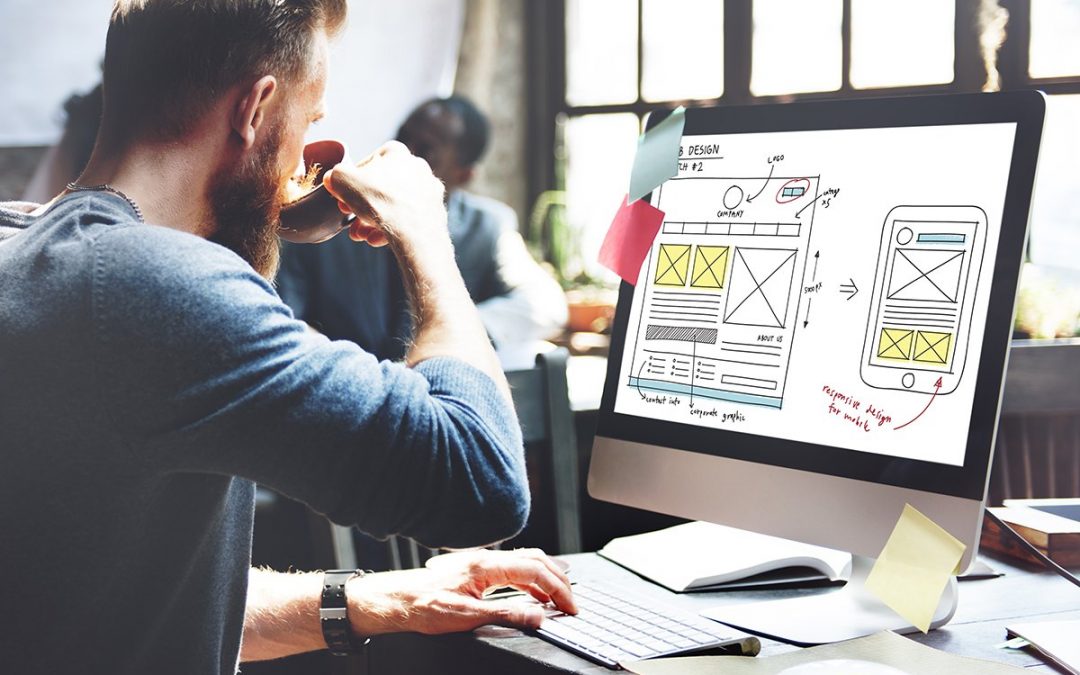
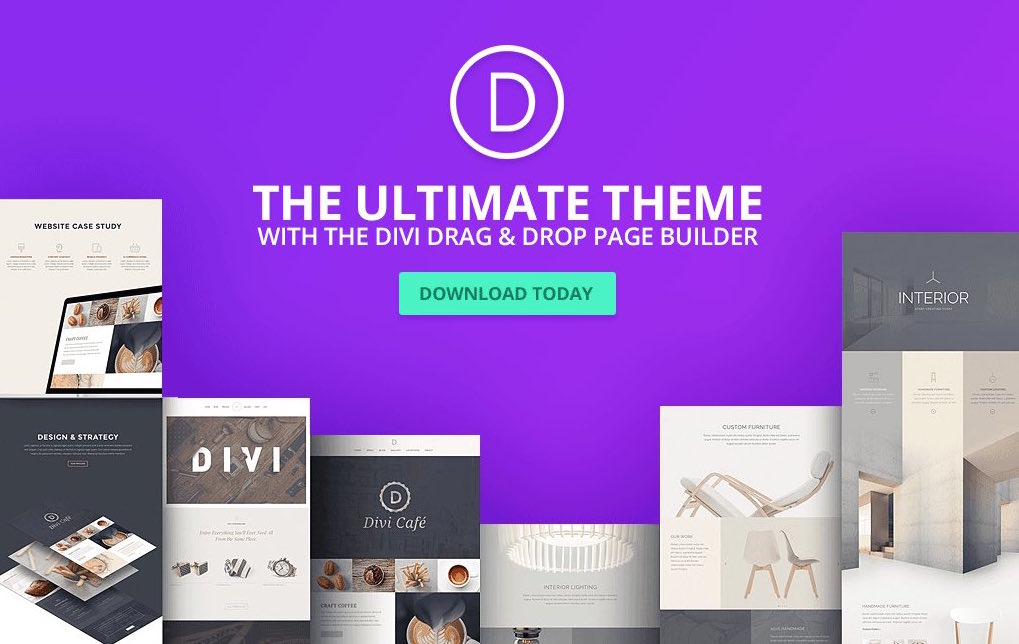

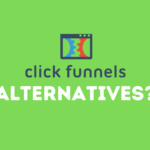

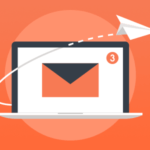
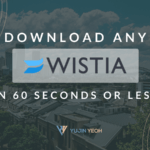
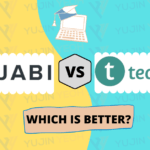





Great article, finally got a guide I was just looking for!
Hi Mathias, glad you liked the blog.
Let me know if you have any questions!
Yujin
allergy pills for adults can flonase make you sleepy non drowsy allergy medication canada
strongest gerd prescription medication order altace for sale
stomach acid medication prescription buy ramipril 10mg without prescription
buy isotretinoin 40mg pills order isotretinoin order isotretinoin 40mg sale
amoxicillin 250mg canada buy amoxicillin 1000mg online buy amoxicillin 1000mg pill
buy sleep medications online melatonin buy online
oral zithromax 500mg buy zithromax sale zithromax 250mg us
gabapentin pills buy gabapentin 800mg online
azithromycin sale cost azithromycin 250mg buy azipro no prescription
buy lasix 100mg online furosemide 40mg price
order generic omnacortil 40mg prednisolone ca order prednisolone 5mg pill
oral amoxicillin 1000mg amoxicillin 250mg cost amoxil order
purchase doxycycline sale oral doxycycline 200mg
order albuterol for sale ventolin cost albuterol oral
augmentin 1000mg us order augmentin 625mg
synthroid 150mcg us cheap levothroid sale order synthroid 150mcg pill
Lorsque vous essayez d’espionner le téléphone de quelqu’un, vous devez vous assurer que le logiciel n’est pas trouvé par eux une fois qu’il est installé.
doxycycline 200mg pills doxycycline ca acticlate generic
generic rybelsus 14 mg where can i buy semaglutide order rybelsus pill
canadian-pharmacy-online Canadian Pharmacy
viagra online pharmacy Walmart Pharmacy Prices
glycomet 1000mg price order glucophage for sale glucophage 500mg drug
orlistat 120mg drug oral orlistat 60mg diltiazem online order
Наша бригада опытных исполнителей проштудирована предоставлять вам прогрессивные методы, которые не только ассигнуруют надежную оборону от холодильности, но и подарят вашему коттеджу изысканный вид.
Мы занимаемся с современными компонентами, подтверждая долгий запас работы и отличные итоги. Утепление наружных поверхностей – это не только экономия энергии на отоплении, но и заботливость о окружающей среде. Экологичные технологические решения, какие мы используем, способствуют не только своему, но и поддержанию природных ресурсов.
Самое первоочередное: Утепление стен снаружи цена за метр у нас стартует всего от 1250 рублей за квадратный метр! Это доступное решение, которое сделает ваш домик в реальный уютный угол с минимальными затратами.
Наши достижения – это не только изолирование, это образование пространства, в где каждый элемент отразит ваш собственный образ. Мы учтем все ваши пожелания, чтобы осуществить ваш дом еще еще больше гостеприимным и привлекательным.
Подробнее на https://stroystandart-kirov.ru/
Не откладывайте дела о своем помещении на потом! Обращайтесь к профессионалам, и мы сделаем ваш дом не только уютнее, но и более элегантным. Заинтересовались? Подробнее о наших проектах вы можете узнать на нашем сайте. Добро пожаловать в пространство спокойствия и качественной работы.
acyclovir uk how to get acyclovir without a prescription order zyloprim 300mg sale
order amlodipine online amlodipine 5mg price purchase norvasc generic
canadian online pharmacy for cialis Canadian PHARMACY Online to Usa
canadian pharmacy store cialis at canadian pharmacy
buy methotrexate 5mg pill buy methotrexate 10mg for sale coumadin 2mg for sale
order reglan 20mg for sale buy metoclopramide paypal order generic losartan 50mg
order meloxicam 15mg sale purchase celecoxib pill celecoxib 200mg usa
tamsulosin ca order tamsulosin 0.4mg online cost celecoxib 100mg
buy nexium 40mg for sale topamax medication topamax cost
order zofran online cheap aldactone 100mg sale spironolactone 100mg usa
imitrex over the counter imitrex 25mg us levofloxacin 250mg usa
Your article helped me a lot, is there any more related content? Thanks!
Мы служба специалистов по поисковой оптимизации, занимающихся продвижением вашего сайта в поисковых системах.
Наша команда гордимся своими успехами и предлагаем вам воспользоваться нашим опытом и знаниями.
Какими преимуществами вы сможете воспользоваться:
• поисковое продвижение цена
• Тщательный анализ вашего сайта и разработка персональной стратегии продвижения.
• Оптимизация контента и технических характеристик вашего сайта для достижения наивысших результатов.
• Регулярное отслеживание и анализ результатов, с целью постоянного улучшения вашего онлайн-присутствия.
Подробнее https://seo-prodvizhenie-ulyanovsk1.ru/
У наших клиентов уже есть результаты: рост посещаемости, улучшение позиций в поисковых системах и, конечно, рост бизнеса. Мы готовы предложить вам консультацию бесплатно, для того чтобы обсудить ваши требования и помочь вам разработать стратегию продвижения, соответствующую вашим целям и бюджету.
Не упустите шанс улучшить свои показатели в онлайн-мире. Свяжитесь с нами уже сегодня.